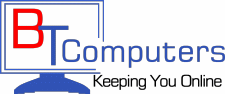Frequently Asked Questions
Q. When I boot up or turn on my computer I get a message like "Non System Disk Error" and my computer won't boot up?
A. First, remove any floppy disks or CD's that are in your floppy or CD drives then try to reboot or restart your computer.
Q. The power went out and my computer won't reboot or restart again?
A. Disconnect the power cord from the back of your computer. Push the start button several times. Plug the power cord back in to your computer and push the start button again.
Q. I have DSL and I cannot browse the internet. I only get “page cannot be displayed” in my browser. What can I do?
A. First; try going to www.google.com and if that works then your home page is probably down.
If there is still no connection, then unplug the DSL modem and wait for a few seconds and plug it back in. If you have more then one computer on DSL and are using a router then unplug the router as well and plug it back in after the modem is done finding a signal. Sometimes this may have to be done 2 times. If these steps do not solve the problem then give us a call.
Q. I just got home from picking up my computer and I have no sound. Why?
A. Make sure you have plugged the speakers into the correct jack on the back of the computer. Most new computers have audio jacks that are color coded with a green, blue and pink jack. The Green is where the speakers plug in, the pink or red is where the microphone plugs in and the blue is the auxiliary in jack. A common mistake is to plug the speakers into the speaker jack located on the modem where the phone plugs in and this is not the correct jack. If your audio jacks are not color coded and all 3 are black it is usually one of the end jacks. Try inserting a music CD and let it start playing, then try plugging your speakers in each of the 3 jacks until you hear music. If this does not solve the problem then contact the computer store to verify that the sound was working at their shop. A damaged or blown speaker can also cause this problem.
Q. Every time I turn on the computer I have to set the date and time. Why?
A. The computers cmos battery has most likely failed. This is a small battery located on the motherboard that keeps track of settings when your computer is unplugged or turned off. If this battery goes bad then your computer will not remember the date, time or settings for the motherboard when you turn it back on. It will need to be replaced by your computer repair specialist.
Q. My computer is making a loud whining noise when I turn it on and then it goes away after it is on for awhile. What causes this?
A. One of the fans inside the tower is either dirty or starting to fail. Many computers have as many as 3 internal fans. One fan on the CPU (Processor), one in the power supply and one attached to the case itself. When a computer is turned off and a fan is inactive, the bearings can settle in to one spot. When the computer is first turned on it may take a while for the fan bearings to even themselves out which is the cause of the noise. This is similar to the noise a washing machine makes when all the clothes shift to one side. If your fans are making noise it is best to get them inspected and replaced if necessary. A fan that is not cooling can cause damage to the part it is there to protect which can cost even more money than the fan itself.
Q. My computer makes a clunking noise when it boots up and sometimes does not boot up all the way. Then it periodically clunks while it is running. What causes this?
A. This may be a sign of a serious problem. Usually, when you hear a clunking noise it is the hard drive starting to fail. The hard drive is the part of your computer that has all of your information stored on it. If a hard drive fails it is likely that you will not be able to retrieve information from the drive. Pictures or other important data will be lost. You should have your computer inspected immediately. If caught in time, your data can be transferred to a new hard drive.
Q. Should I make backups or save files from my computer?
A. YES, Definitely. We have seen this over and over again, a computer is brought in with a hard drive that is so damaged that we are unable to retrieve any data from it. This can be a disaster for a business when bookkeeping information or other crucial data is lost.
Ask Yourself “Can I replace these pictures or files if my computer hard drive fails?” If the answer is NO then be sure to make regular backups to a floppy, CD, DVD, flash drive or an external drive.
Sometimes we are able to retrieve information from a failed or failing hard drive but it can be time consuming. The alternative is to send your hard drive to a data recovery specialist, but who wants to pay $1500 to recover files that could have been backed up in just a few minutes on your own. I would suggest making a backup monthly or more frequently depending on the importance of and the changes made to your files.
We can help you set up an automatic backup system to protect your crucial data.
Q. Do you have any cleaning tips for my computer?
A. If you feel comfortable taking the side cover off of your computer, I would suggest using canned air to clean the inside of the tower. Once you have the side cover off spray the air into the tower and onto the components, making sure not to touch anything with the can. The most important things to blow out are the fans inside the tower. They keep the computer cool which keeps it from overheating and causing damage to the components inside.
If you do not feel comfortable taking off the side cover then it is a good idea to take your computer to your computer repair specialist. This should be done approximately every 6 months under normal operating conditions. It may be a good idea to do this more often if you have pets. Remember, whenever your computer is on the fans are spinning and they are pulling air into the tower which draws in dirt, smoke, dander etc. Your house may be clean but your computer may not be.
Q. What are a few maintenance tips for keeping my computer running smoothly?
A. Each month you should update and run your anti-virus program to insure that your system is free from viruses. You should also run your anti-spyware software to make sure you are spyware free. Run the program called Disk Cleanup to delete your temporary files and your temporary internet files. You can find Disk Cleanup by clicking on Start-programs-accessories-system tools. You will find Disk Defragmenter in the same place, and this should be run every 2-3 months depending upon how often you install and uninstall programs. This program keeps files associated with each other together on your hard drive which keeps your computer running a bit faster. These steps should be taken more often based upon the activity and use of your computer.
Once a year, you should bring your computer in for a thorough cleanup to help your system continue to run smoothly and trouble free.